How to remove malicious Facebook applications?
On February 18th we conducted an analysis on a malicious application which through social engineering, deceived Facebook users to grant enough privileges in order to obtain personal information, post in their wall and continue the spreading.
So far, the use of this social network has been extended greatly and some users know better than others how to carry out the privacy configuration of their account or how to eliminate, block or restrict access to some information, to applications that abound in Facebook, unfortunately, they are not the most.
This article pretends complementing the February 18th analysis and explain to less experimented users how to delete those applications as “Reporter”, moreover, we consider basic issues to configure the account privacy.
Removing Applications
To eliminate from our account those applications we know are malicious and some others we do not use or are annoying to us, it is only needed to do the following procedure:
1. Go to the option “Privacy Settings” in the “Account” menu.
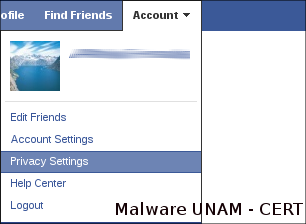
2. In the right low section, click on the link “Edit your settings” in the section “Apps and Websites”.
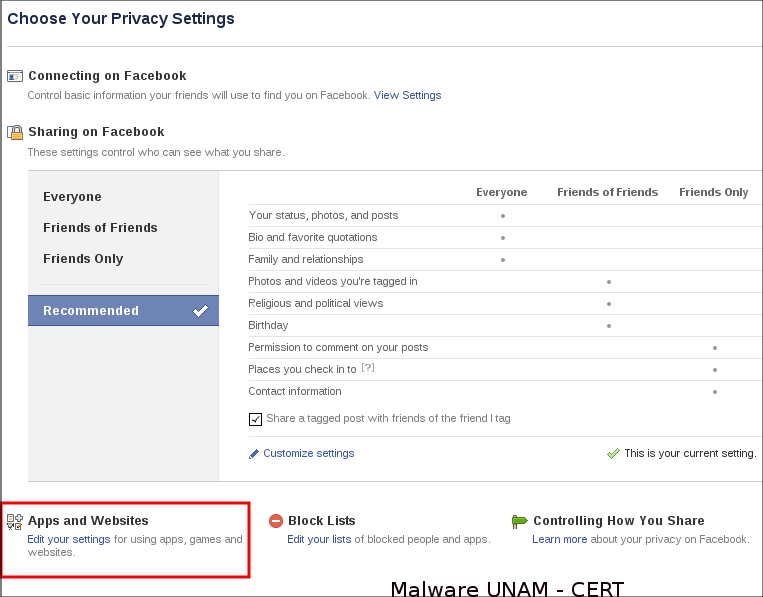
3. Click on the link “Remove” apps you do not want and send spam.
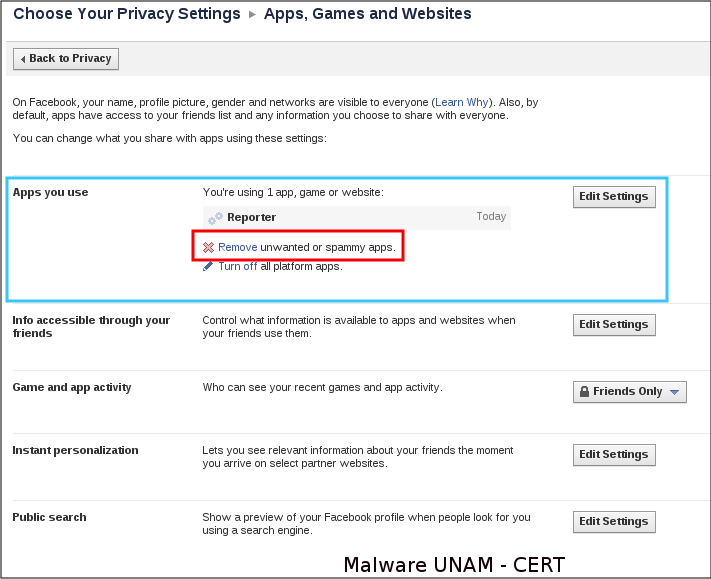
4. Click on the link “Edit Settings” of the application you want to remove.
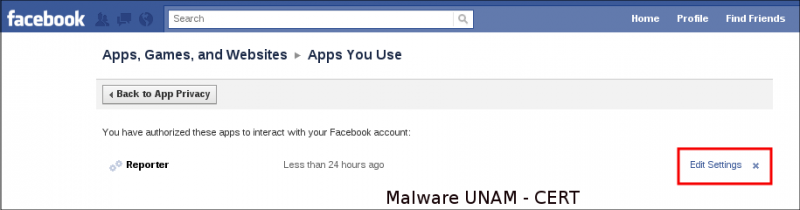
5. Click on the link “Remove app”.
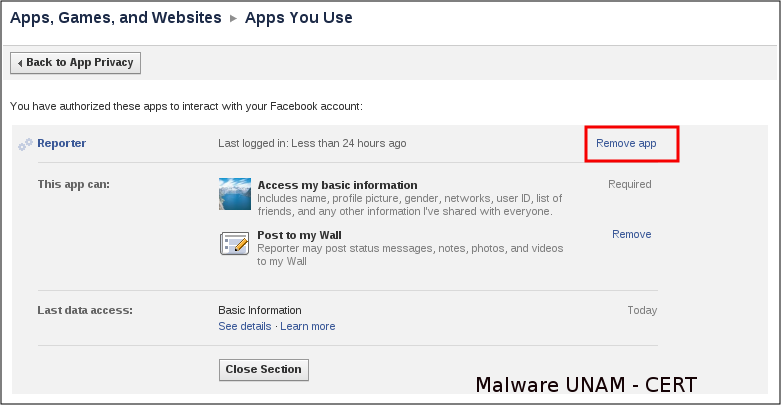
6. Do not hesitate and confirm the removal of the application.
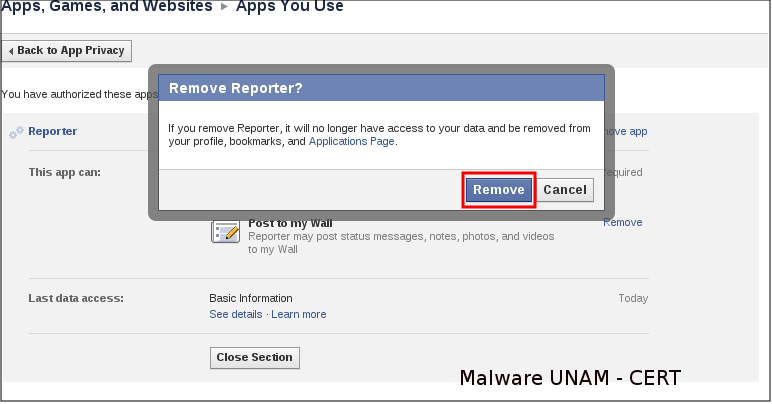
7. If the application is malicious and has published some link in our wall, we must remove it.
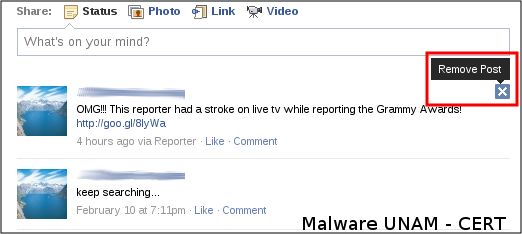
Considering this recommendation is important because in this manner we will be avoiding that similar applications continue with their spreading through our profile, taking advantage of interest that our contacts could have.
Basic Privacy Settings
When we have just created our Facebook account, it has the default privacy settings, which allows to any user access to information from our profile, such as status, photos, biography, relationships that we hold with other people, previous posts and much extra information that even, can be found through engines as Google, Bing or Yahoo.
So far, with all the existing threats on the Internet, we feel the need to be more careful regard to information we share through the web, especially about that we keep available in social networks. In this second part, we will mention some basic issues ,but very important we should consider when we have to configure our Facebook account.
In the section “Privacy Settings” of our account, there are three subsections which are the baseline for our explanation and one of them was previously explained before:
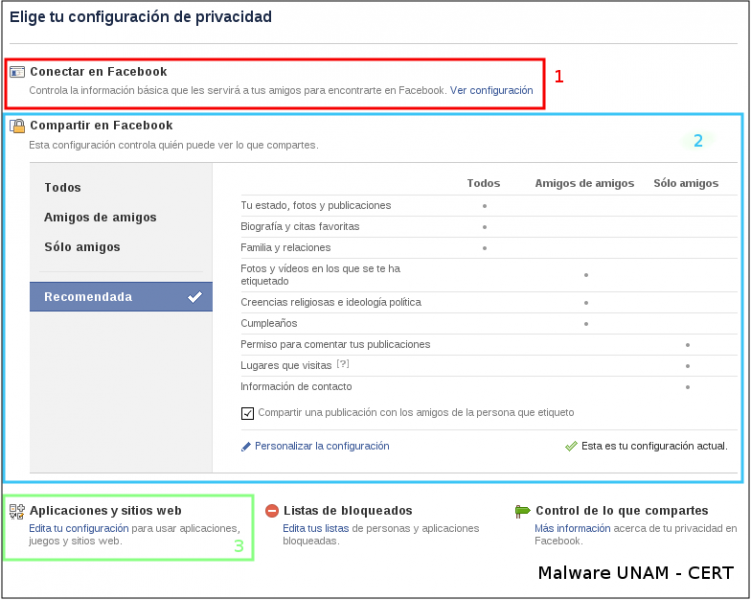
Basically, there are three privacy levels on Facebook:
Everyone. It is the less restrictive and conceive access to any person to the information with this privacy level.
Friends of friends. It is possible to say that it is an intermediate privacy level because this configuration grant access to people maybe you do not know it, but that you know one of your friends knows it. The problem raises when a friend accepts unknown people to him, neither you nor him, know with whom are sharing information.
Only friends. It matches the highest privacy level because only people you are completely sure of know them, access to your information. However, is possible that has the issue described above, if you accept unknown people.
There is a fourth classification, called “Custom”, through which you can set some of the previous restrictions and you can also restrict or grant access to specific people.
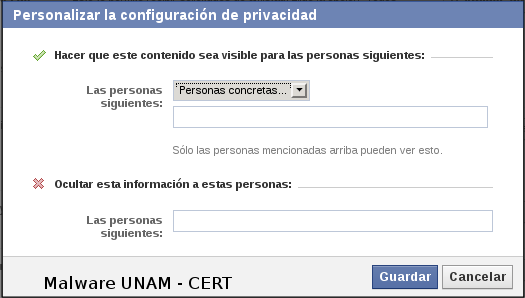
1. How you connect
From this section you can manage the information through which you could be localized on the social network. By default, all the options are enabled for everyone.
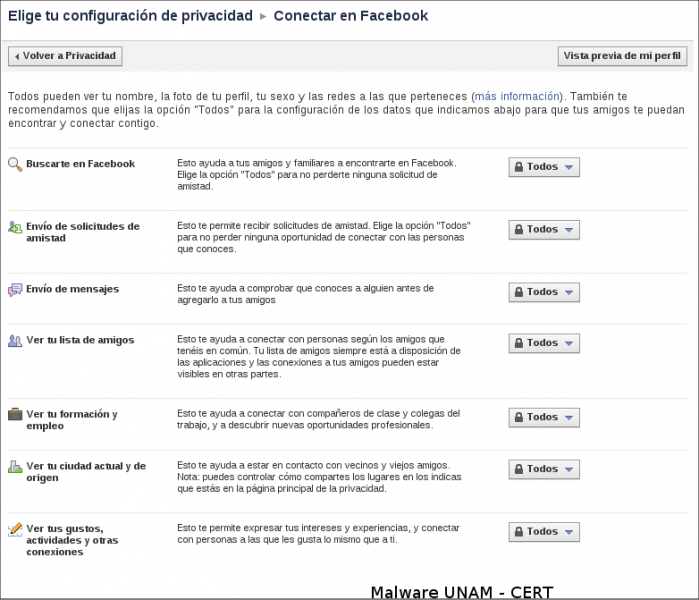
A possible setting that you could take is the following:
Who can look for you: Friends of friends
It does not restrict it completely, but not anyone can find our profile.
Who can send you friendship requests: Friends of friends.
It controls a little who can request be your friend.
Who can send you a message: Everyone
In this manner any person we do not know and it is not friend of friends, could contact us and we will be who send the friendship request.
The other option could restrict to “Only friends”
It can be visualized a “Preview of our profile”, to observe the manner our profile will be shown when are searched through the social network.
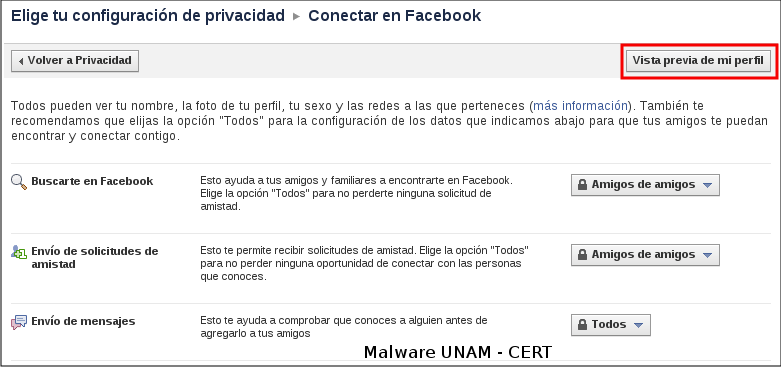
2 . Sharing on Facebook
This section is the most important of all privacy settings because from here you control what information will be available to which people. By default, the contact information, the places you visit and the privilege to comment your posts is configured so that “Friends Only” can do it. Issue that can be modified clicking on the link “Customize settings”.
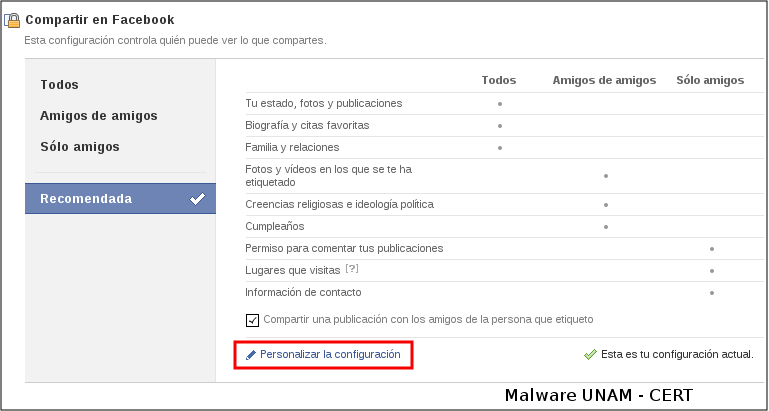
It is conformed by three sections. Things I share, Thing others share and contact information. It is very important to pay attention to this section because it is the information we are going to share and it could see or not by people. Precisely, the collected information from here, is used by the cyber criminals for identity theft, frauds, scams, and growing in number, kidnapping and extortion.
A possible configuration that can be considered, it is setting each element so that only can be seen by friends or evaluating to which elements assign a less restrictive policy. Those options that were configured with the privacy “Custom”, appear in the column “Others”, from the section “Sharing on Facebook”
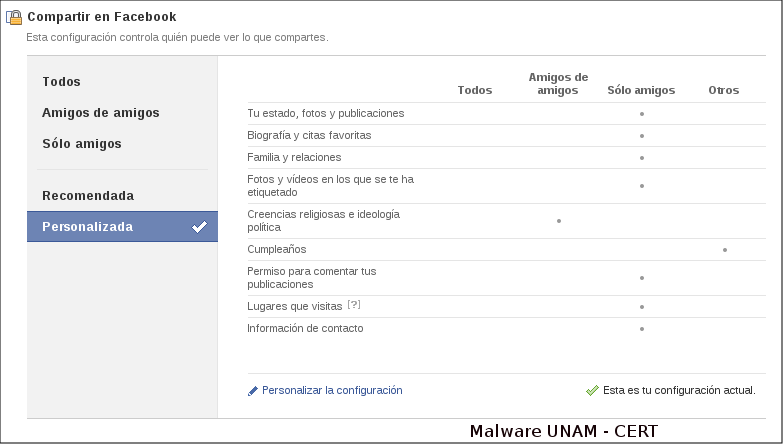
There are two elements that require a special mention on this section and for sure many people do not know that exists and they are pointed out on the following picture:
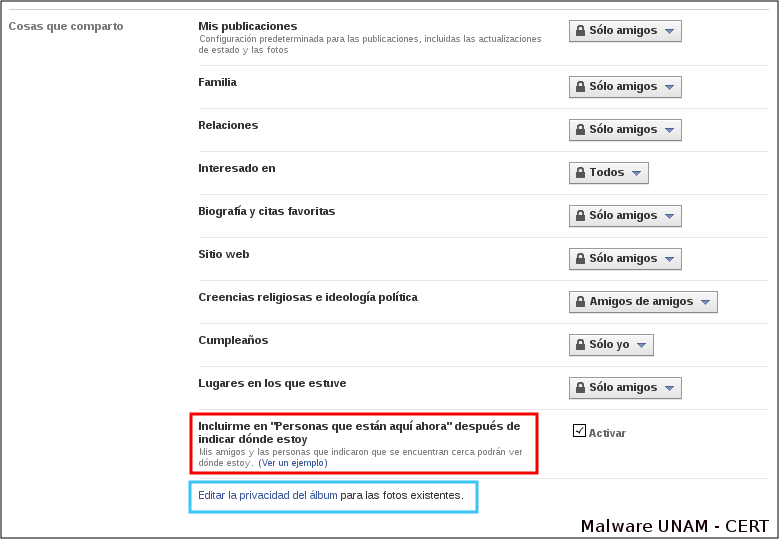
The option in the red box, “Include in people here now after I checked in”, could be potentially dangerous because now malicious applications will not only have access to our personal information, but eventually, will know our physic location. The best will be block this option because it is enabled by default.
In the blue box, “Edit privacy settings for existing photo albums”, is possible to edit the privacy of our photo albums. It is recommended configure all the albums, including the profile photos, to ensure that only friends can see them.
3. Applications and websites
As we saw at the beginning of this work, in this section is possible to edit the privileges applications on Facebook to our information or also, it allows to remove them from our account. However, there are two elements that deserve special attention, due to involve access applications will have, internal or external, to that data. These elements are pointed out on the following picture:
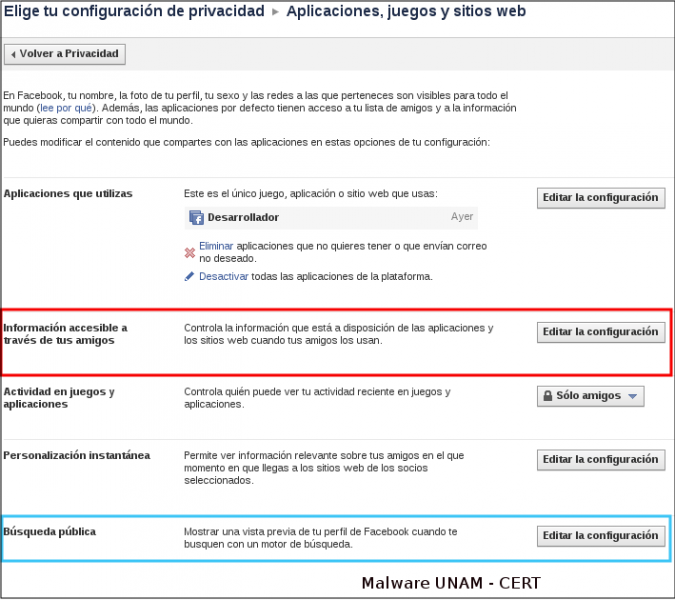
On the red box, the “Info accessible through your friends” is diverse and by default are enabled almost all the options. Facebook indicates “The more info you share, the more social the experience”, but seen from a privacy security viewpoint, this approach could sound illogical and some questions raise about it. Why an application used by a friend would have access to this or other information from my profile? What do with this information? What a “more social experience” refers to?
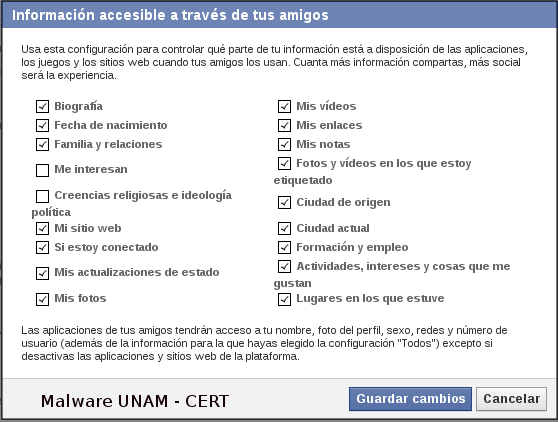
At the end, you decide what information you want to share with these applications and nothing is going to happen if you do not share information with them.
In the blue box, the option “Public search”, it refers to the action to take when someone makes a search in a search engine with your name, to show it or not, a preview of your Facebook profile. The recommendation would be deactivate it, but again, you decide the extent you want to be localized.
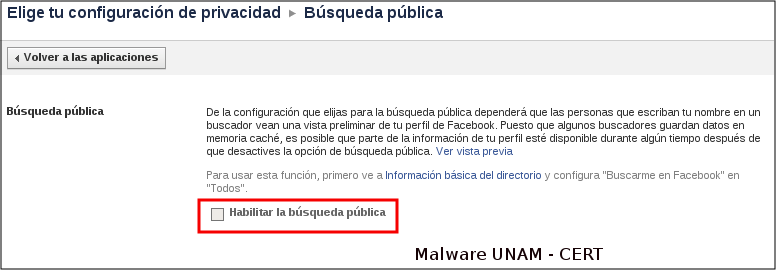
Through this work we have tried to explain the manner to edit the privacy in Facebook account, with some patience, for less experimented users, it does not take more than ten or fifteen minutes. Having in mind this kind of recommendation in really important because the number of threats for users of this and other social networks is growing, so that knowing the options used to keep secure our information, it is becoming crucial